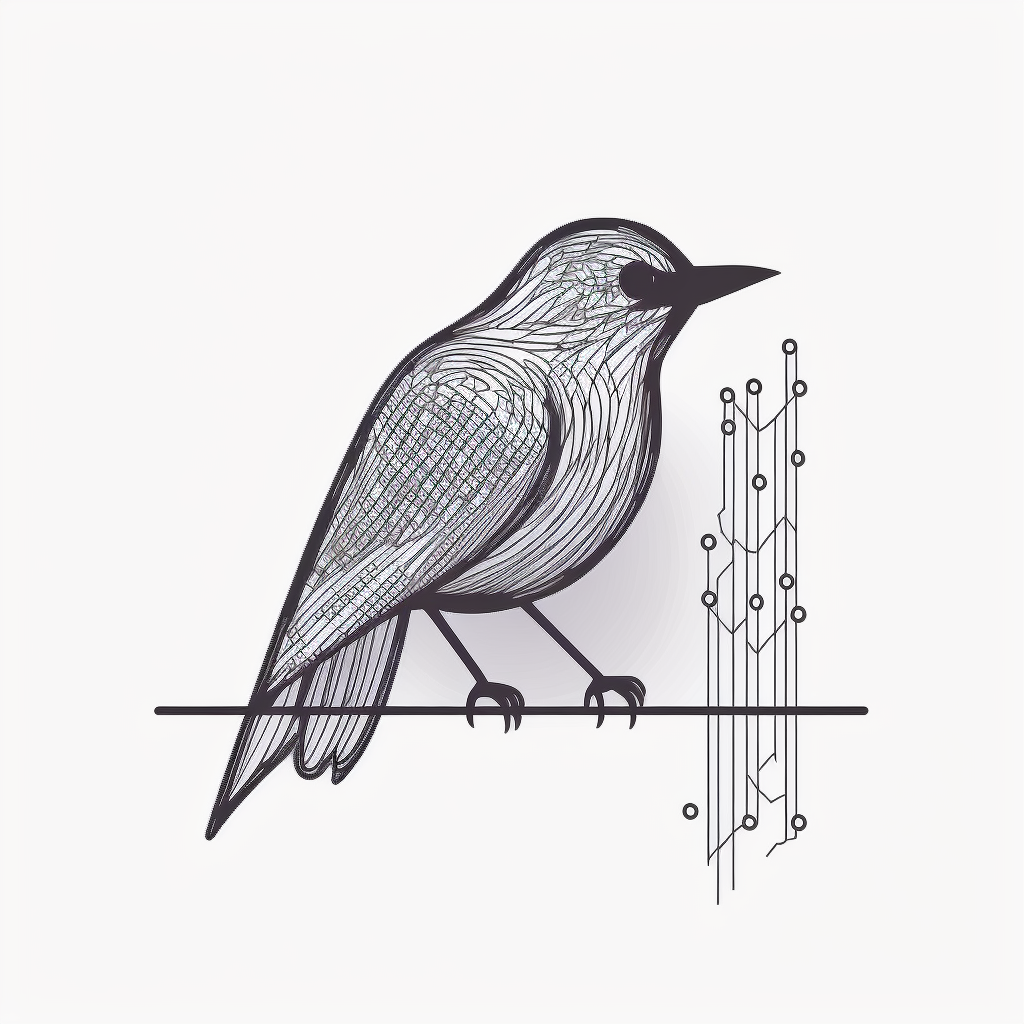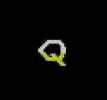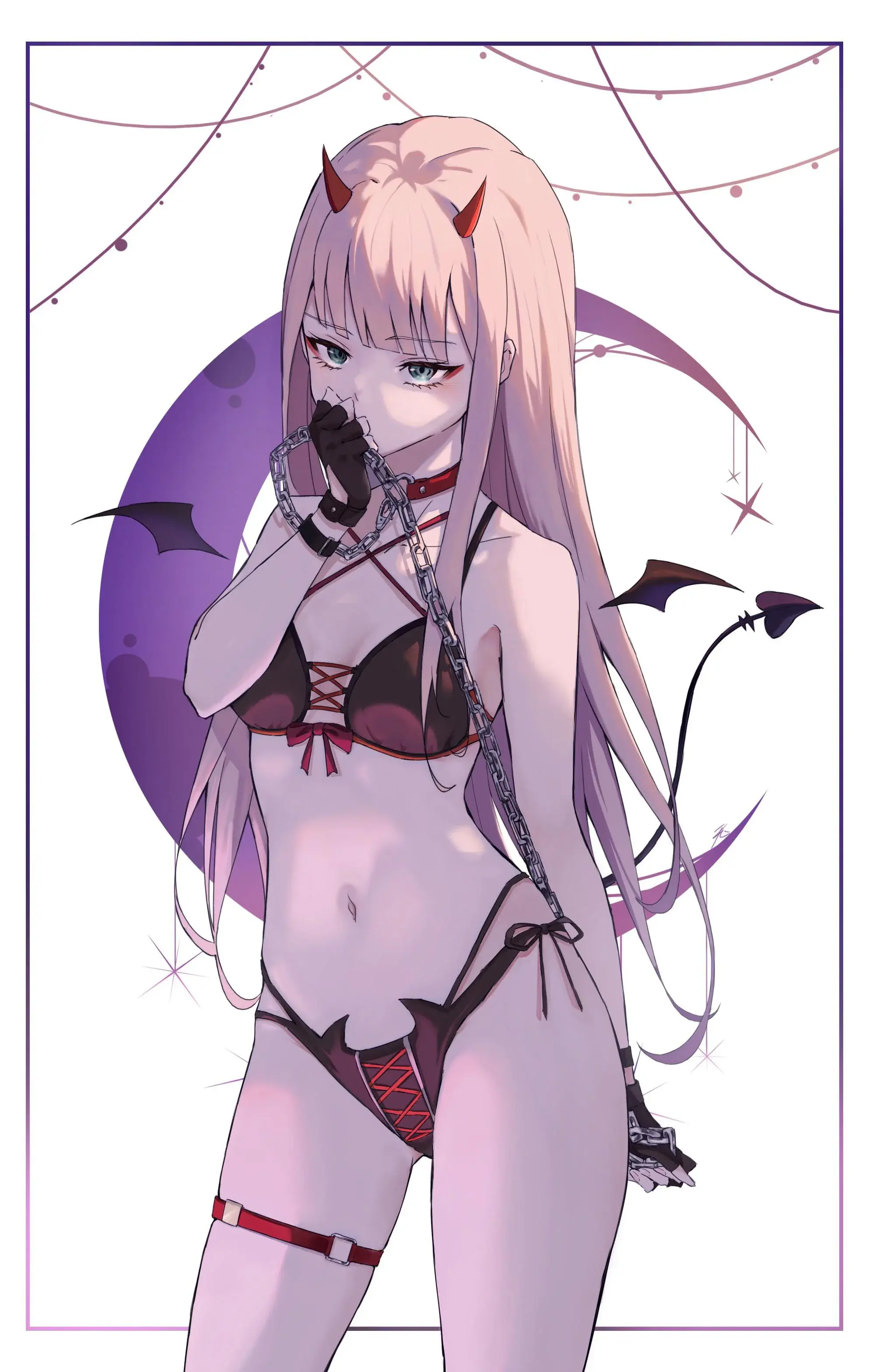I’m currently watching the progress of a 4tB rsync file transfer, and i’m curious why the speeds are less than the theoretical read/write maximum speeds of the drives involved with the transfer. I know there’s a lot that can effect transfer speeds, so I guess i’m not asking why my transfer itself isn’t going faster. I’m more just curious what the bottlenecks could be typically?
Assuming a file transfer between 2 physical drives, and:
- Both drives are internal SATA III drives with
5.0GB/s5.0Gb/s read/write210Mb/s (this was the mistake: I was reading the sata III protocol speed as the disk speed) - files are being transferred using a simple rsync command
- there are no other processes running
What would be the likely bottlenecks? Could the motherboard/processor likely limit the speed? The available memory? Or the file structure of the files themselves (whether they are fragmented on the volumes or not)?
SATA III is gigabit, so the max speed is actually 600MB/s.
What filesystem? For example, on my ZFS pool I had to let ZFS use a good chunk of my RAM for it to be able to cache things enough that rsync would max out the throughput.
Rsync doesn’t do the files in parallel so at such speeds, the process of open files, read chunks, write chunks, close files, repeat can add up. So you want the kernel to buffer as much of it as possible.
If you look at the disk graphs of both disks, you probably see a read spike, followed by a write spike on the target, instead of a smooth maxed out curve. Then the solution is increasing buffers and caching. Depending on the distro there’s a sysctl that may be on by default that limits the size of caches to prevent the “I wrote a 4GB file to my USB stick and now there’s 4GB of RAM used for it and it takes hours after finishing the transfer before it’s flushed to the stick”.
SATA III is gigabit, so the max speed is actually 600MB/s.
My mistake, though still, a 4tb transfer should take less than 2hr at 5Gb/s (IN THEORY)Thank you @Max_P@lemmy.max-p.me for pointing this out a second time elsewhere: 6Gb/s is what the sata 3 interface is capable of, NOT what the DRIVE is capable of. The marketing material for this drive has clearly psyched me out, the actual transfer speed is 210Mb/sThe filesystem is EXT4 and shared as a SMB… OMV has a fair amount of ram allocated to it, like 16gb or something gratuitous. I’m guessing the way rsync does it’s transfers is the culprit, and I honestly can’t complain because the integrity of the transfer is crucial.
Thanks, corrected my comment above.
I’m interested in ksmbd… I chose SMB simply because I was using it across lunix/windows/mac devices and I was using OMV for managing it, but that doesn’t mean I couldn’t switch to something better.
Honestly though, I don’t need faster transfers typically, I just happen to be switching out a drive right now. SMB through OMV has been perfectly sufficient otherwise.
ksmbd is still SMB, except it’s implemented within the Linux kernel. As a result, file transfers speeds are improved greatly compared to pure-Samba which runs only in userspace.
The second thing is, you need to check which SMB protocol you’re using, ideally you’d want to use at least SMB 3, anything older than that will be painfully slow.
Finally, I read in your other comment that you’re using spinning disks and a USB dock. That adds significant overheads.
The Ironwolf drive benchmarks starting at 250MB/s and slows down to 100MB/s as it reaches the end of the drive. (spinning disks gradually become slower the more full it becomes.) Now add file fragmentation + filesystem overheads (buffers, cluster size allocation etc) and the speeds could go down considerably.
Then there’s your SATA > USB dock - no dock would ever reach 5Gbps, that’s just false advertising - it’s only mentioning the theoretical protocol speed. In reality, you’d be seeing something like below 100MB/s write speeds for 128k sequential writes, but if your block size is smaller, expect far slower writes.
Combine all of the above and you can imagine just how much slower this whole thing can be.
For reference, see this benchmark as an example, to see what’s “normal” for a simple file transfer to a blank drive with no fragmentation: https://www.anandtech.com/show/6014/startechcom-usb-30-to-sata-ide-hdd-docking-station-review/3
deleted by creator
Almost certainly, the bottleneck is one or both of:
-
The platters can’t simply spin at full speed reading a sequential stream of bytes from one and writing it to another - they periodically have to search around to different places stitching the file’s byte stream together from discontinguous chunks or reading or writing metadata. Seek latency of the platter will overshadow any tiny delays incurred because of memory or CPU delays.
-
The algorithm is doing something in a fashion that causes delays (e.g. reading each file individually and waiting until it can sort out if it needs to send anything for that file before starting I/O operations for the next).
Idk if you can do anything about #1 but in similar situations I’ve had good mileage preventing #2 with “tar cj /somewhere | ssh me@host ‘cat | tar xj’” (roughly speaking, you obviously may have to adjust things to make it actually work, and on very fast networks maybe it’s better to skip the -j, but that’s the rough idea).
Edit: Oh, I misread, is this local? I saw rsync and just though it was a network transfer. What kind of speeds are you getting? Does doing “tar c /original | tar x” or something like that work any faster?
Edit: Oh, I misread, is this local? I saw rsync and just though it was a network transfer. What kind of speeds are you getting? Does doing “tar c /original | tar x” or something like that work any faster?
I don’t want to interrupt it, but I could try that next.
The target drive is an ironwolf 7200 HDD, and the source drive is a WD Blue HDD, and I can’t see the speeds clearly because I’m doing through the OMV webUI, but IN THEORY both drives are capable of greater than 5Gb/s file transfer… The seagate drive is connected via SATA to USB dock, running through a usbSS port on the machine, and the WD blue is running directly through a sata port on the controller. With the listed speeds, the transfer could have been completed as fast as within an hour and a half, but we’re coming up on 3 hours now.
I figured it was likely what you mentioned: fragmented files on the volumes and the algorithm being safe by first checking for missing data in the target drive and then sending the bytes, then marking the file complete, ect - but honestly it would surprise me if the added steps would amount to that big of a performance hit. I thought maybe the external sata-to-usb dock could be causing the bottleneck, but that dock is still marketed at 5Gb/s…
shrugs
As I mentioned in my previous post below, even in theory a spinning platter is not going to reach anywhere near 5Gb/s speeds, not even 1/20th of that. You can google the specs as easily as I can, but a 4TB WD Blue drive is only 5400rpm which seriously hampers its speed, limiting it to about 175MB/s (bytes, not bits).
The 4TB Seagate Ironwolf is another slow drive at only 5900rpm, but does manage to creep up to about 190MB/s transfer speeds.
You didn’t mention which one is your 4TB drive, but the speed of the slowest drive is going to dictate your top transfer speeds. No matter how you slice it, you can expect a long wait to transfer 4TB of data. If you want more speed, you can get better performing 7200rpm drives, but you won’t see any substantial increases until you move into a multi-drive RAID. I would recommend a minimum of 5 drives, but for comparison I have eight 18TB drives set up through ZFS as a raidZ2 configuration (similar to RAID6) which gives me a sustained transfer rate of around 450MB/s. If you need faster, you really have no choice but to upgrade to SSD.
Thank you for this, I have clearly misunderstood the rated speeds of the drives.
Now I feel silly for having thought the 6Gb/s stated in the product title on Microcenter as an indication of the speed (and for having not thought twice about it). It does say in the product details: “[…] data transfer speeds of up to 210 MB/s”. I guess they were simply saying that 6Gb/s is what the SATAIII interface is capable of? 6Gb/s is in the listed product title on amazon/micro center, and I was obviously duped by this.
I feel a little silly having believed it without really questioning it.
Haha and now you know exactly WHY they do that! The manufacturers were more than happy to let people keep believing SATA3 drives would be faster than SATA2 drives until they started facing public backlash and the costs of returns, but they still try to bury it in the fine print.
Keep in mind that any transfer speeds on the box are also going to be best-case scenarios, for read access only (because writing takes longer than reading even on an SSD). The numbers I found on reviews are generally going to be more real-world conditions including a combination of simultaneous read/write operations. Personally I don’t trust anything except what I can get in my own installations because everyone’s hardware and software are different, but if you decide to do your own testing make sure that it disables cached operations during the tests or you’re not doing anything but checking the speed of your RAM.
I mean, yeah, at this point letting it finish regardless seems like the right play. You could Ctrl-Z and then do little experiments and then resume it if you feel confident mucking around with that and you’re curious.
You can estimate the current speed pretty accurately with something like “df; sleep 30; df” and then do the math.
It’s useful to mess around with tar, because it will try to saturate its pipes without waiting, so even if that saturation on its own doesn’t fix anything, you can start to eliminate possibilities for where the issue might be. You know for sure it won’t wait for anything from the other end before continuing to do its reads. “time dd if=/dev/zero of=file” or similar commands can also determine the speed of individual parts of the pipeline.
(Edit: If you’re doing the dd test make sure you write or read a ton of data, to make sure you’re dealing with the physical disk and not the memory cache)
Best of luck
-
Looks like you have your answer, but there are a crazy number of possible issues.
The biggest cause is misreading the performance specs.
A partial list of other options:
Mechanical drives store data in rings. Outer rings have higher speeds than inner due to constant angular velocity.
Seeks cost a lot of throuput on mechanical drives.
Oversubscribed drive cables.
HBA issues.
PCIe data path conflicts
Slow RAM
RAM full or busy
Extra cpy within RAM
NUMA path issues (of drives are connected to different NUMA nodes. Not an issue on desktops.)
CPU too busy
Transfer software doing extra things
File system doing extra.
RAID doing extra.
NIC on a different NUMA node than HBA (can be good or bad).
NIC sharing the data path in a conflicting way.There are others. Start with checking theoretical performance from data sheets.
Also, details matter, and I don’t have enough of them to guess.
You didn’t mention if this is a HDD or an SDD. If it’s a HDD, you will never even reach SATA 2 speeds, although you should be able to saturate SATA 1. Realistically you might be able to push around 200MB/s on newer HDDs but that’s assuming nothing else gets in your way.
Rsync itself may be a bottleneck. Have you compared it to cp command, for instance?
Are the drives encrypted?
Are any of your resource monitors showing 100% utilization?
I would put money on rsync being the issue, it’s not fast
What is controlling the SATA drivers? A lot of times the stuff that comes on motherboards isn’t the greatest and getting a dedicated storage controller allows you to saturate the drive much more thoroughly. Specially if they have big caches.
deleted by creator