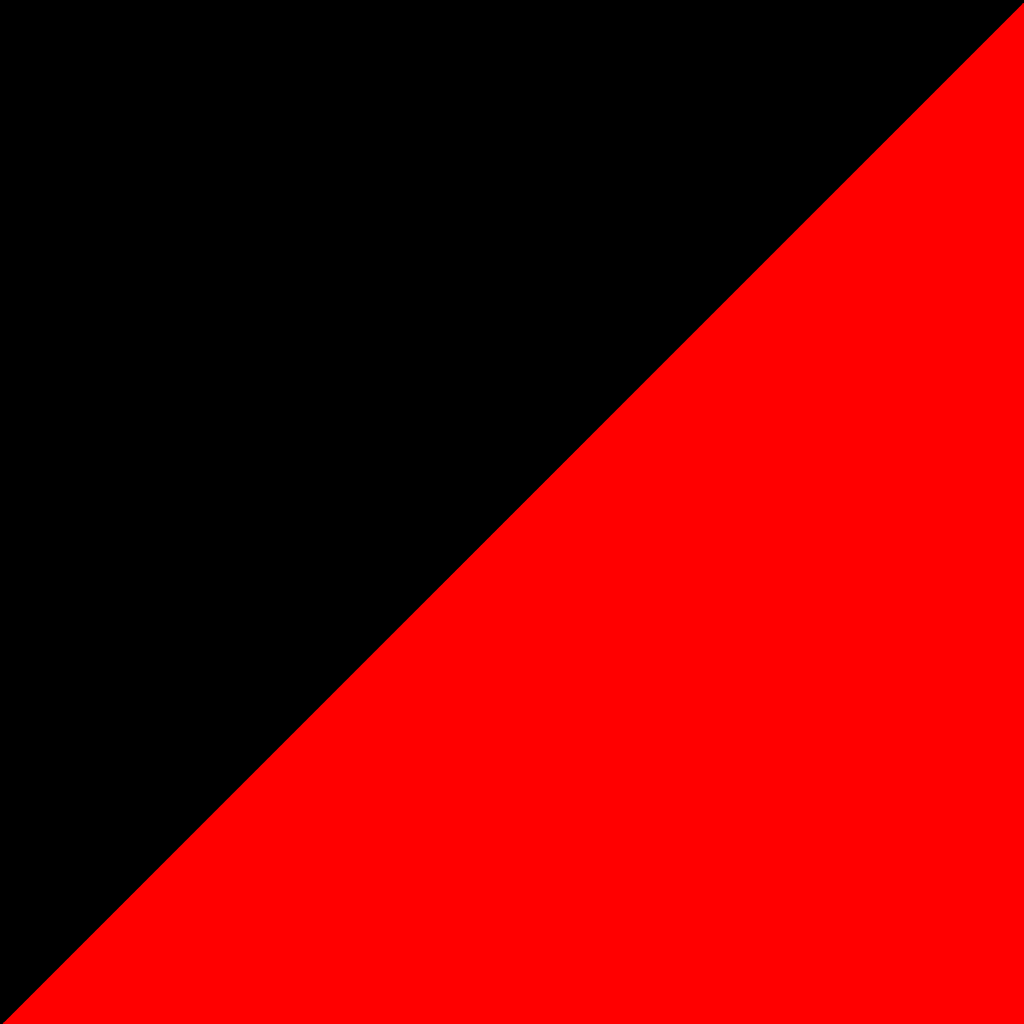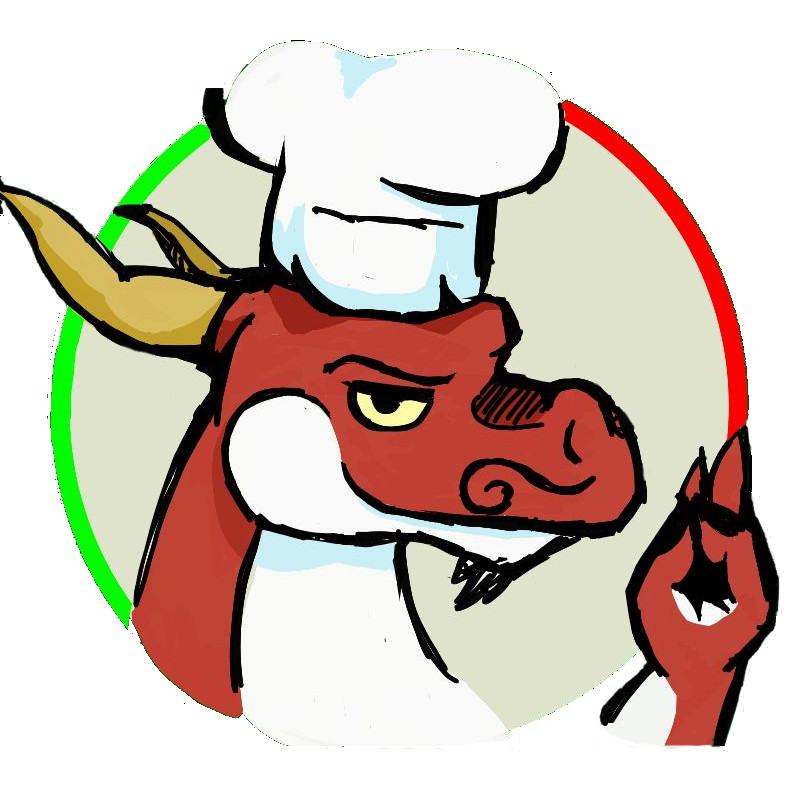I’m planning on changing to Linux eventually, but my PC has a 4060ti. I have heard that Nvidia drivers are a pain to install, and I don’t have the means to change to a non-Nvidia GPU. Am I in trouble?
Stick to Production version of Nvidia Linux driver - v550, v570. I’m using v570 on Ubuntu 25.04, no issue in either day to day work or in gaming.
nowadays the install process on ubuntu consists of opening the driver app, selecting the nvidia driver, waiting around 3 minutes and rebooting.
sometimes things do break, but the install process itself is rarely the issue anymore, thankfully.
Maybe for the most recent cards it’s okay but I have a GTX 970 and let me tell you something mister you can’t just upgrade without breaking some other thing and then when you roll back two more things break and it makes me sad
The NVIDIA problems are almost entirely legacy at this point. Unless you are using something that ships ancient packages (looking at you Debian Stable), you should be fine.
It’s horrible, you have to type “<package manager> install nvidia” and not make any typos at all or it won’t work. The horror, I still get flashbacks.
Depends on the distro here is a list based on my experience
-
Opensuse: medium-ish
-
Fedora: easy (requires a third party repo)
-
Linux Mint: Pretty sure easy
-
Cachyos/bazzite/nobara Very easy (comes with the distro)
The .run on nvidias website it’s harder and requires some linux experience
Agree on Mint. The Nvidia drivers installed automatically for me. They’re 4-5 months old, but they’re stable.
-
It’s not hard at all
In my experience, dealing with repeated nvidia problems is not worth the hassle. Just replace it with a good AMD graphics card and sell that nvidia thing.
If I had the money, sure. But I don’t.
Nowadays it’s easy AF pretty much everywhere. Sometimes there are simple GUI tools that get you there with just a few clicks. Hardest it will get is having to look it up in a wiki for the distribution you are using (if it doesn’t have them preinstalled) and then following simple step-by-step instructions
Bazzite makes it ridiculously easy, there’s just a dropdown to select the nvidia version of their ISO. It’s also a great distro for beginners for a lot of reasons:
bazzite and other immutables generate a new system for you on update and let you switch between and rollback automatically, this is fantastic for reliability, but it also has pretty up to date software, and tons of guides (fedora is one of the most popular distros, and bazzite is essentially identical except with some QoL upgrades).
there’s also aurora if you want the same thing without some addons for gamers.
bazzite is essentially identical
I wouldn’t say that. It is very different in it’s atomic nature, not to mention the pre-packaged software and tweaks.
I meant identical to fedora atomic.
Installing Nvidia drivers from official repos provided by the maintainers of your distro? Easy as pie.
Installing Nvidia drivers from nvidia’s website? Good luck my friend, I hope you know what you’re doing.
It’s trivial. Use Linux Mint or Debian, enable non-free repositories if required, and that’s pretty much it.
I’ve never had issues with Nvidia drivers. Your mileage may vary.
As long as you don’t make the mistake of downloading them directly from Nvidia, it should be straight-forward.
Mistake? These drivers work much better than the ones in the non-free debian repo, at least for me
Where am I supposed to get them then?
Some of them have dedicated Nvidia images and you don’t have to do anything (theoretically, this has failed for me before). I had problems with the Nobara image but Bazzite worked flawlessly out of the box.
depends on your Distro, for Linux Mint it’s just the Driver Manager.
To access the Driver Manager in Linux Mint, follow these steps:
- Click on the Menu (Taskbar) in the lower-left corner of your screen.
- Navigate to Administration.
- Click on Driver Manager.
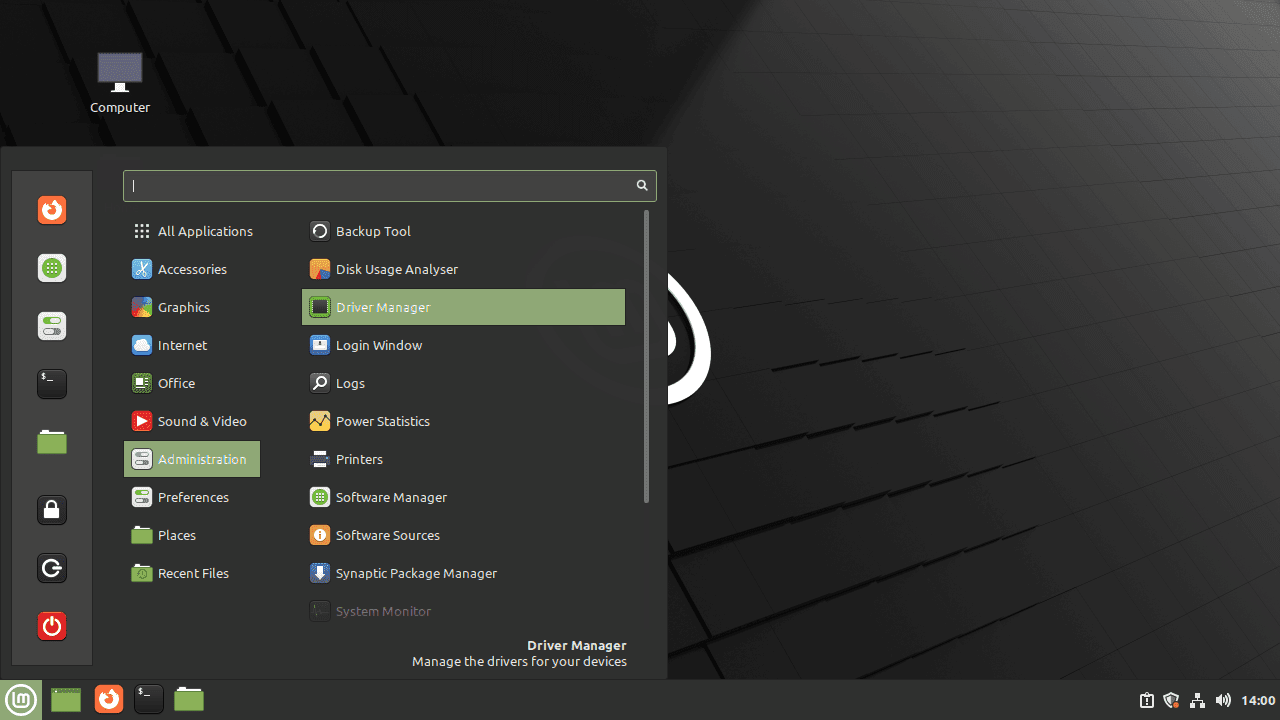
Once you have opened the Driver Manager, follow these steps to install the Nvidia drivers:
- The Driver Manager will prompt you for your password. Enter your password and click on Authenticate.
- The Driver Manager will scan your system for available drivers. Once the scanning is complete, you will see a list of available drivers for your graphics card.
- Select the recommended Nvidia driver from the list.
- Click on Apply Changes to start the installation process.
Then reboot.
For most problems you can really just google stuff like “Linux Mint Nvidia Drivers”
From you distros package manager
Whatever distro you pick will have instructions for where and how to install the drivers, if it doesn’t do so for you during the install. Ubuntu is probably most likely to do so easiest. I prefer Fedora for other reasons, which is also easy to get nvidia working, but sightly less easy than Ubuntu where it’s a single checkbox during OS install.
If you happen to choose OpenSUSE, the " install recommends " will detect nVidia and load some drivers to get it working, but you can also add a specific repo nVidia hosts for Leap and Tumbleweed and download the Drivers / Cuda etc. They work great, so ignore the previous commentor. Laptops with dual GPU need you to setup a switching app to save power, when you don’t need to power the nVidia. If your BIOS has a discrete graphics mode selection, you can choose hybrid, but if your OS has trouble you can set it to discrete only so nVidia is always used. I had to do this on one machine because the OS saw the two GPUs and was trying to treat them has two displays instead of one composite display choice
Each distro has it’s own way of installing the drivers, Mint uses a driver Manager GUI, endeavour OS uses the nvidia-inst script, but ultimately, they come the repositories of the distro.
If you are on something like openSUSE, nVidia hosts a repo just for OpenSUSE Leap ams Tumbleweed, and that’s exactly where you get them from, and they work.
True, but you’re not going the Nvidia website, finding and downloading a .run file, manually installing it, and then manually maintaining it which is what I was talking about.
Fair, I mean I have done that too, and would not recommend LOL
It really depends on how the distro you’re using is integrating them and while installing them is usually the easy part, working around certain quirks they come with can be a bit tedious in my experience.
The proprietary driver comes in binary form and is shipped with a small kernel module that handles loading the binary driver. The Linux kernel modules that aren’t part of Linux itself (which most drivers are) must be compiled for specific kernel and its binary can work only for that specific kernel and nothing else. This means that even if then driver is the same but kernel changes, the nvidia module must still be recompiled. There are two ways distros handle that: 1) by running the compilation process in the background while installing or updating the driver package 2) by shipping binary form of the nvidia module, in case where it’s distro that always recommends synchronization of all packages so that kernel and modules always match. Historically this caused way more problems than it sounds, compilation might have failed for certain kernels occasionally leaving users with broken video after simple system update. Overall though it mostly works fine, especially nowadays.
Another quirk is that the user-space part of the driver that exposes OpenGL and Vulkan interfaces for applications are also proprietary and closed source, and they must also match exactly with the kernel part of the driver. This creates another problem for sandboxed applications using for instance Flatpak. Applications in container won’t use the system-wide libraries, but rather ship their own - and that’s by design for good reasons. Flatpak will automatically detect NVIDIA and install matching driver just fine, but then after installing system upades, you must always update your flatpaks as well or the ones that use GPU in any way will simply fail to launch or fall back to software rendering making it extremely slow. This doesn’t happen for open source drivers, because Mesa can work with basically any kernel, so Mesa in Flatpak can be in completely different version than the one installed as system package. Moreover, I experienced problems with storage space because Flatpak wouldn’t automatically remove old NVIDIA drivers and after a year or so it was a chunky pile of NVIDIA drivers.
And even when it works, there can still be missing functionality or integration with the OS might not be perfect. Last time I used them I was limited to X11 with many quirks regarding multi monitor setup and vertical synchronization. Wayland is technically usable now on NVIDIA, but not perfected yet.
Not at all anymore. Just please use your distros repositories.
I told my friend to just use the package manager but he was dead set on downloading the drivers from Nvidia’s website and installing them manually. Then complained how hard it was.